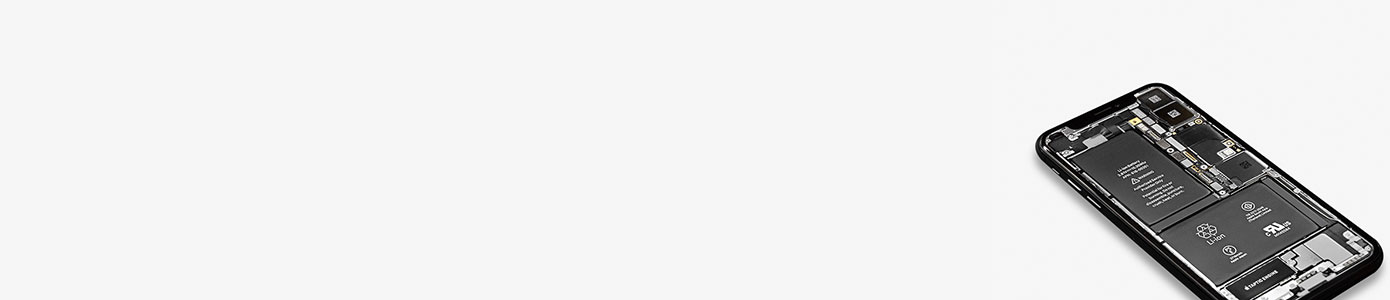We can fix most common iPhone problems
Below are problems users have experienced with their iPhones and we provide solutions to these if we have them.
iOS 11.3 Problems
We have had many reports of problems with Apples latest iOS 11.3 update, with several reports of touch screen’s not functioning as expected. Users with iPhone 8 model have reported problems with touch screens. These appear however to be with replacement screens only that have been done by third party suppliers and not original Apple screens. Before the iOS update the screens worked fine.
Fix
This problem may be fixed in a later iOS update, but if you can’t wait try below.
- The only fix we have at present is to put your iPhone 8 into DFU mode.
- Turn off your iPhone 8
- Connect your iPhone 8 to your computer
- Hold down the On/Off button for 4 seconds
- Hold down the volume down button on iPhone while still holding down the On/Off button for 10 seconds.
- Stop pressing the iPhone on/Off button and keep the volume down button pressed for further 5 seconds.
- The screen should stay black and you will be in DFU mode, and you will now be able to restore your phone. If you get see the “Plug into ITunes” on your screen then you have held the screen for to long and will need to start the process again.
How to power off and restart your iPhone
Many problems with an iPhone can be sorted out just by switching off and restarting the phone.
- Press and hold down the On/Off button for 4 seconds, which is on the top of iPhones 5, 4,3 and iPads. For iPhone 6 and above they are located on the right-hand side of the devices.
- Then swipe the slider on the screen to the right to switch off.
My iPhone is stuck with Apple symbol screen and nothing else
Sometimes during an iOS update or restart your iPhone can get stuck on the bootup screen with just the Apple logo visible. To get past this you need to put your iPhone into the recovery mode.
You must be aware that restoring your iPhone using recovery mode will delete all data on the device, so you should ensure you have your iPhone backup on iCloud.
To put your iPhone into the recovery mode first switch off your iphone by holding the On/Off button on the top for iPhones 5,4,3 and on right hand side for iPhones 6, 7, 8 until you see the slider appear on screen. Then swipe right to switch off device.
Connect your iPhone to your computer with iTunes installed.
Do a hard reset on your phone by holding down the sleep/wake button and the home button at the same time. On iPhone 7 use the volume down button and hold down for 10 seconds.
You should then see the Apple icon followed by the “Connect to iTunes” screen.
Your iPhone is now in the recovery mode.
You will then get a popup in iTunes which will ask you if you want to Update or Restore your phone. Try Update first and this by fix the problem without you loosing any data. If this fails you will have to go for Restore.
When you next power up you should have a fully working phone. Id so you should be able to retrieve your data from iCloud or iTunes if you have used this.
If this does not work your problem is more serious and you will need help from Apple. You can use the Apple support website to get help. They will require your IMIE number (type *#06# ) to get it.
You can use online chat or arrange a telephone call or service time to drop your phone into your local Apple store. You will also need your iCloud email.