37. Appendix A - RF Master firmware
37.1. RF Master firmware for DA1468x and DA1469x family
This section explains how to compile and get binaries for the RF Master tool for the DA1469x and DA1468x family chips: DA1469x-00, DA14681-01, DA14682-00, DA14683-00, DA15000-00, DA15001-00, DA15100-00 and DA15101-00.
Open SmartSnippets™ Studio and on select workspace pop up press browse and select the root of the chip SDK.
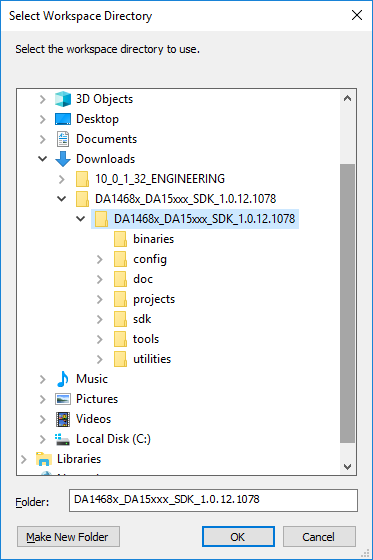
Figure 169 Select SDK root as SmartSnippets™ Studio workspace
If the SDK tools wizard pop up showing that some tools are required check that at least required version found for GNU Tools for ARM Embedded processors. If found, then close the wizard and proceed. If not, press Next and the installer will guide through the installation of the compiler.
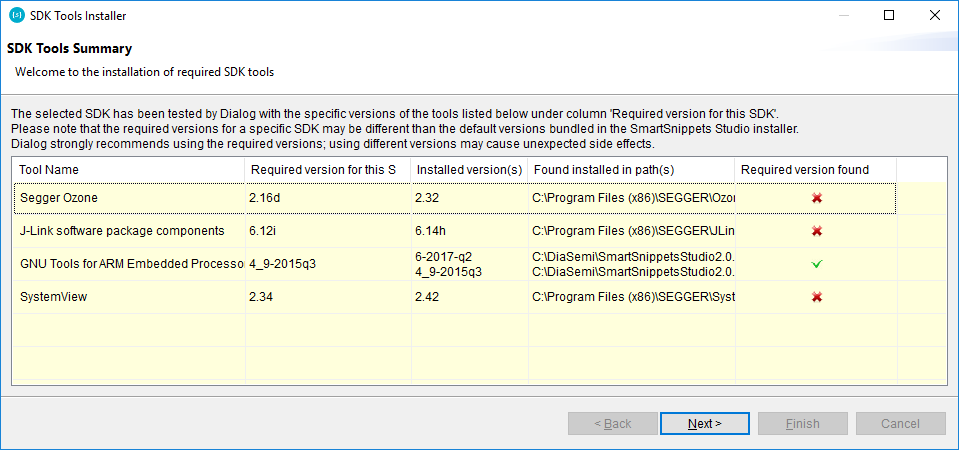
Figure 170 SDK tools wizard
After successful compiler set up, switch to the C/C++ perspective
Right click on the Project Explorer view and select Import…. Select General -> Existing projects into workspace and press Next
On Import projects pop up click browse and select the plt_fw project
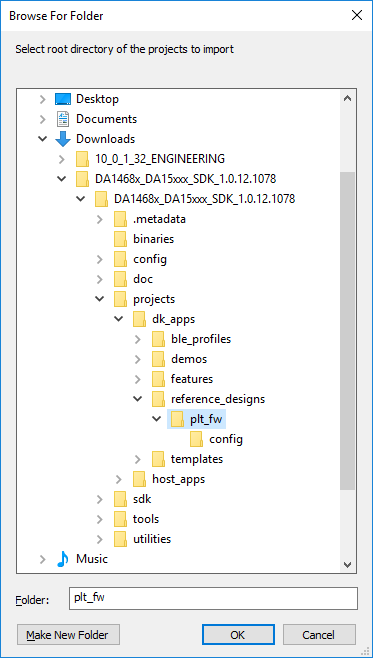
Figure 171 Browse for plt_fw project location inside SDK
Once project recognized press Finish
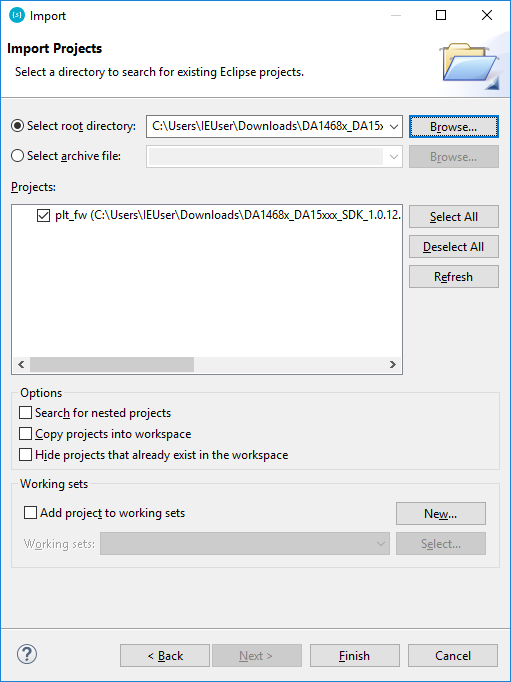
Figure 172 Import plt_fw project
Select project and expand the build icon. Click on a Release_RAM build configuration based on the chip.
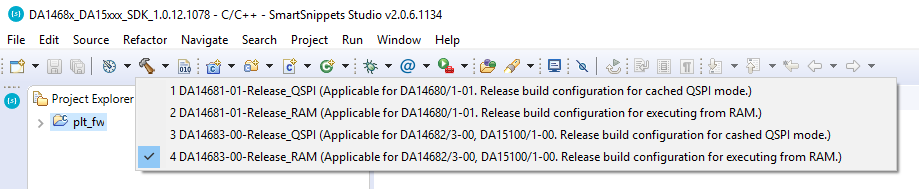
Figure 173 Build plt_fw project
Wait for the project to compile. This may take some minutes. Check console view for any errors.
After successful compilation plt_fw binary resides into projects’ build folder
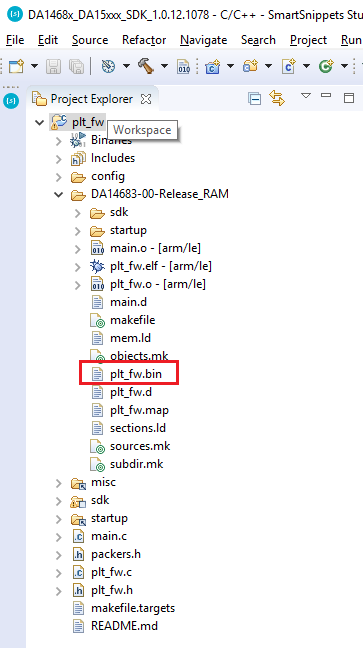
Figure 174 Browse for plt_fw binary
For more information on handling SDK projects consult User manual UM-B-057 on SmartSnippets™ Studio installation.
37.1.1. RF Master firmware for DA14580/581/583, DA1453x and DA14585/6 family
This section explains how to compile and get binaries for the RF Master tool for the DA14580/581/583 and DA14585/6 family chips: DA14580-01, DA14581-00, DA14583-01, DA14585-00, DA14586-00, DA14531.
For 580/581/583 chips:
Open Keil IDE and from Main Menu go to File -> Open . On filter combobox select All Files
Extract DA14580/581/583 SDK and point to
SDK 5.0.4\DA14580/581/583_SDK\5.0.4\projects\target_apps\prod_test\prod_test\Keil_5. Select prod_test.uvprojx.Press Open and the prod_test project is loaded into Keil workspace.
Select prod_test_580, prod_test_581 or prod_test_583 from the combobox (1.) and press the build icon (2.)
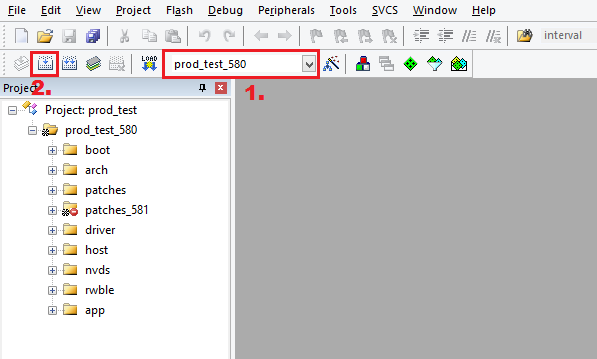
Figure 175 Keil workspace after prod_test project load
Wait for the project to compile. Check build_output view for successful compilation.

Figure 176 Compilation messages
On success, binary location is
SDK 5.0.4\DA14580/581/583_SDK\5.0.4\projects\target_apps\prod_test\prod_test\Keil_5\out_580\prod_test_580.binFor 585/6 and 531 chips the process is the same as above. Keil project location on the DA14585/6 SDK is
DA145xx_SDK\6.0.14.1114\projects\target_apps\prod_test\prod_test\Keil_5